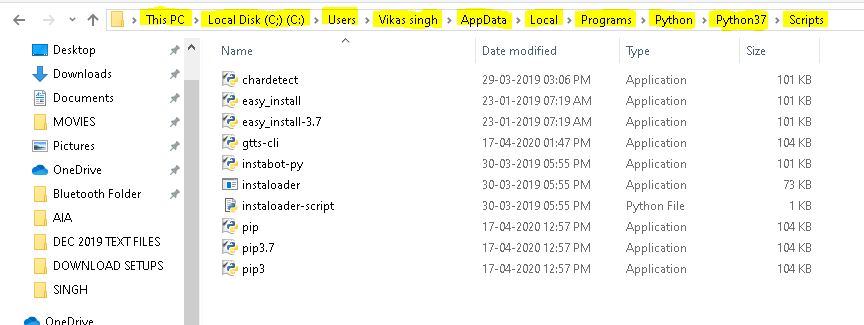GUI development - Python 3
Hey there, this is going to be a complete GUI development series using Python 3.
GUI means Graphical User Interface. We can develop different computer softwares like calculators, Notepad, Notepad++, Excel, Python IDE, Adobe Photoshop etc.
GUI development
From simple softwares to advanced softwares, we can build any kind of software. We will be using Python 3 on Pycharm
For this install Spyder and Python3 IDLE .In this complete tutorial series , we will be using Tkinter - a python module to develop GUIs.
Tkinter
1. Create a simple window
********************************************************
#import tkinter module
import tkinter as tk
#create an instance/object of Tk
window=tk. Tk()
#set geometry and title
window.geometry('600x600')
window.title('1st Window')
window.mainloop()
********************************************************
What I did?
GUI means Graphical User Interface. We can develop different computer softwares like calculators, Notepad, Notepad++, Excel, Python IDE, Adobe Photoshop etc.
GUI development
From simple softwares to advanced softwares, we can build any kind of software. We will be using Python 3 on Pycharm
For this install Spyder and Python3 IDLE .In this complete tutorial series , we will be using Tkinter - a python module to develop GUIs.
Tkinter
1. Create a simple window
********************************************************
#import tkinter module
import tkinter as tk
#create an instance/object of Tk
window=tk. Tk()
#set geometry and title
window.geometry('600x600')
window.title('1st Window')
window.mainloop()
********************************************************
What I did?
First I imported the tkinter module. Then I set the window geometry size and window title with the help of created instance. The entire code should be above window.mainloop.
Output
Labels: GUI development