Control Your PC using Command Prompt
Welcome to the Tech desk of Guiding Point. This post is going to be for all the guys who use PCs daily. How about controlling your PC from one place. That place is going to be Command Prompt.
First of all open the Command Prompt by typing ''cmd'' in search bar of your PC.
1.)dir- If you want to get a list of all the folders, use dir command. Here I am gettng the list of all the folders in C drive.
2.)mkdir- This command stands for "make directory" which means just create a new folder. Here I am creating a folder named "Command Prompt".
To check if the "Command Prompt" folder is created or not, you have to type "dir".
3.)ren- The command stands for "rename". It is used to rename a folder. Here I am renaming the old folder "Command_Prompt" as "CommandPrompt".
6.)title- You can change the title of the Command Prompt window. Here I have changed my title to "MY PROMPT".
8.)shutdown /i- Finally shut down or restart your PC by typing "shutdown /i".
Hope all these commands come handy while controlling your PC using command prompt.
Other relevant links:
Hackathon to build solutions for video conference
Free Online Courses with Free Certificates
.Hackathon:COVID AR Challenge
Hackathon:COVID Soludtion Challenge
Hope all these commands come handy while controlling your PC using command prompt.
Other relevant links:
Hackathon to build solutions for video conference
Free Online Courses with Free Certificates
.Hackathon:COVID AR Challenge
Hackathon:COVID Soludtion Challenge
Labels: Technology



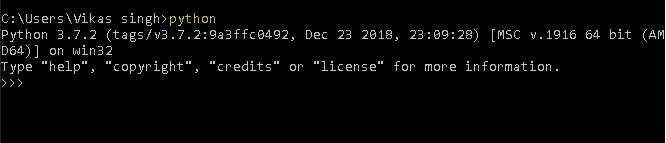





0 Comments:
Post a Comment
Subscribe to Post Comments [Atom]
<< Home